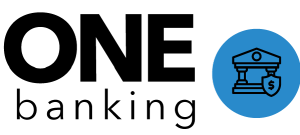Case Feedback
Submitting Case Feedback
Acknowledging and Monitoring Feedback
Filtering Case Feedback that Needs Acknowledged
Description
By completing the following steps, you will be able to receive or provide feedback regarding cases to help improve the service we provide to our customer through the Case Feedback process. The feedback will be provided by the CD/SCL/CARE/Back Office Support Teams through OneForce.
Note: Benefit Counselors can submit Case Feedback on cases with missing information. Before submitting Case Feedback please reach out to a Supervisor or Team Lead for assistance.
Submitting Case Feedback
Step 1:
Identify the case requiring feedback and confirm you are in the child case. To navigate from the Parent or Grandchild case to the Child case, select ‘View Hierarchy’.
Step 2:
Select the child case. Comments entered in the description box section would only be visible to the assignee. (Note: You can enter feedback on Active and Completed cases.)
Step 3:
Select the Case Feedback button at the top of the page.
Step 4:
Use the drop down and select the Feedback Reason that most closely matches the reason for sending your feedback.
Enter a description to give the exact reason/information to be conveyed and use the search feature to locate the name of the person you need to send feedback to. Save the feedback item.