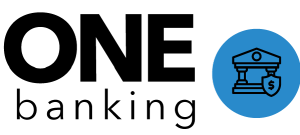Contact Search
Note: Group Retiree (RET) will use Certificate Search instead of contact search - refer to Group Retiree (RET) Line of Business Specific section
Description: Follow the steps below to complete a contact search and refine search results.
Step 1:
Click the “Search OneForce” box to search for a contact ( or employee).

Step 2:
You can add multiple demographics when searching. Example: Last name + Zip Code (Jones 23456) or Last Name + Last 4 SSN (Jones 4444)
Ways to Search in OneForce:
- Individual name
- Email address
- Phone number
- Last 4 SSN
- Address (State or Zip Code)
- Certificate Number, if applicable
- Audit ID, if applicable
Partial Information Searches:
- Wildcard Asterisk * Save time by not typing in the complete word (Mississi*)
- Question mark for partial number (???5551212)
- AND, OR, NOT – must be capitalized (Jones AND 10025 AND NOT Bob)
Once the record is found, click the contact name to pull up the record.

Step 3:
If you are unable to locate the participant you may also refine your results from the left column.
- Search Results will show all the categories for the searched item
- Refine By will provide additional filters and search criteria