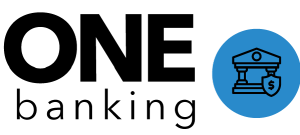Add Multiple Users

Bulk Update
Use a bulk method to add multiple users at the same time to your MindTouch site.
If you are authentication via SAML single sign-on (SSO), follow our instructions on how to add users through your IdP.
- On the MindTouch toolbar, navigate to Site tools > Control panel.
- In the control panel, under Users & Groups, select Users.
- In Users & Groups, click Add Multiple Users.

- In the Users panel, add the usernames and email addresses of the new users separated by a comma on separate lines. (Do not place a comma after an email address.)
- Specify the Seat Management. If the users are to be pro members, you must also assign the appropriate role.
Multiple users are added as community members by default. You can change them to pro members here, or you can later manage users and individually assign the appropriate seat.
- Click Add Multiple Users.
Verify access
Once you click Add Multiple Users, your users receive a confirmation email containing a link to your site, along with a username and a password for access. Ask your users to verify they can access the site and remind them to reset their passwords by selecting the "forgot password" option at login.
User email addresses are used for all communications from your MindTouch site, so remind your users to allowlist your site (i.e. to remove your site from any spam filters) to ensure they receive important site information.