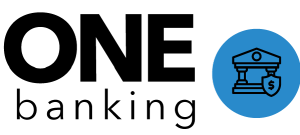Users and Permissions
Expert Demo Site Users and Roles
Your Expert Demo site comes pre-set with a set users to configured to allow you to demonstrate the different features and functions available with Expert Permissions and Settings. The users have different permissions, are assigned different roles, and are part of different user groups. These user types, roles and groups are used to control which users have access to selected content, and what authoring permissions a user may have. To learn more about these settings, see below.
| User Type | Username | Display Name | Role | Groups |
|---|---|---|---|---|
| Anonymous User | -- | -- | -- | |
| Customer User | customer | Jill | -- | Customer |
| Agent User | agent1 | Joe | Viewer | internal_viewer |
| Admin User | admin | Jake | Admin | All Groups |
Site Settings
Sites can be made either Public or Private. If a site is set to Private, users must log in to access any content at all. This is a typical configuration for internal only (agent support) use cases.
Note: If a site is set to private, it will not be indexed by search engines such as Google. If the prospect is considering an agent support/internal only configuration, it's best to skip topics such as SEO or starting the demo with a Google search as it's not relevant to their use case.
If a site is set to Public, anonymous users are able to access at least some of the site content. However, a site set to public does not mean that all content on the site is accessible for to all users. Clients can still restrict select content for users of their choosing.
User Types
There are three types of users in the Expert system:
- Anonymous Users - these are users who are not logging into the system.
- Community Members - these users have a log in, but are not allowed to create or edit content on the site. Community Members are typically customers or lower level service agents.
- Pro Members - these are users who have a log in, and are able to create or edit content on the site.
Pro Member Roles
Pro Members are assigned roles, which control what level of authoring privileges those users have.
Each role is additive - meaning the role has all the privileges and capabilities of the roles lower than it.
- Viewer - can only view content, not able to create or edit content.
- Draft Contributor - can create drafts of new or edited articles, but are not able to publish to the live site.
- Author - can create drafts of new or edited articles, and can publish to the live site.
- Editor - can make changes to the site structure, publish or unpublish pages.
- Admin - highest level role, able to manage users and site configurations.
It is important to note (and a frequent question from prospective clients) that just because a user is a Pro Member does not automatically mean they have full authoring or editing capabilities throughout the site. A users's permission setting can be set up to accommodate pretty much any desired permission level. For example, a user could be set up to only be able to edit a single article, and have view-only permission setting everywhere else on the site. Conversely, a user could be set up to edit anywhere and everywhere on the site. Of course, the flexible permissioning system allows users to be configured with permissions at any level between these two extremes.
User Groups
User Groups are highly customizable categorizations that can be used to restrict both access to content and authoring permissions for users as determined by the Client. Since these are infinitely customizable, Clients have endless possibilities with how they'd like to grant access and authoring permission for their users.
Page Permissions
Access to pages can be set at any level - meaning users can be restricted from accessing entire categories, guides or individual articles. Each of the industry verticals in this demo environment have three Categories on the Home Page with Page Permission set so the Anonymous and Customer users will not see them. Agent and Admin users have been granted access to these Categories, so they will appear on the page for these users.
In the image below, the Admin User (left) is able to access to additional categories on the home page that the Anonymous User (right) does not have access to. This is the same page, viewed as different users. This highlights the system's ability to maintain one version of the site for all users and permission content as needed. Without this feature, clients would need to maintain two (or more) separate sites for each category of users they may have.
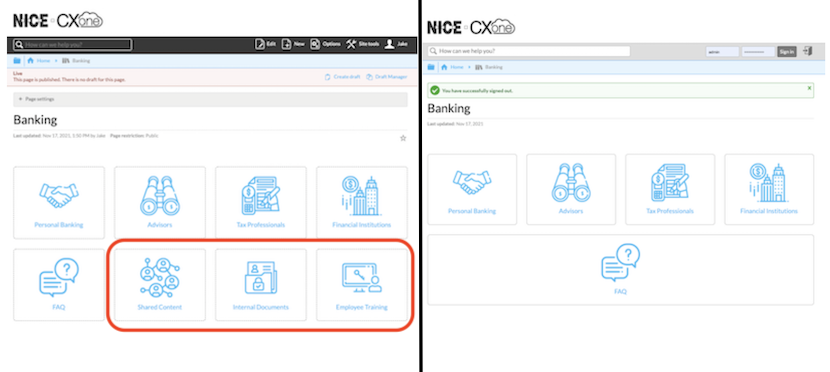
Conditional Text
Much like Page Permissions can be used to restrict access to Categories and Guides for certain users, Conditional Text can be used to restrict access to content on an article from certain users.
Content may be restricted by User Type or by User Group(s).
The example article in each industry vertical contains two sections of Conditional Text - one that is not viewable by the Anonymous User and a second that is only viewable for the Agent and Admin Users.
The screenshot below is the same article viewed by three different users. The Anonymous User (left) has access to the least amount of content. The Customer User (middle) has access to additional section in the highlighted blue box. The Admin User (right) has access to the most content. In addition to the content restricted for Customers (blue box), this user also has access to additional, agent-only content highlighted in the red box.

Much like Page Permissions, this allows Clients to maintain one version of an article rather than multiple - one for each type or group of users.
Content that a user does not have access to either through Page Permissions or Conditional Content settings will not surface in their search results, and these permission settings will follow for any integrations.
Search and Integrations
Users will not see content they do not have access to in their search results. It doesn't matter if the restriction is set through page permissions or conditional text, that content will not be available to them.
Permissions also extend to any integrations.