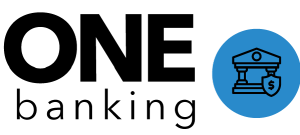Search and Navigation
Overview
Expert sites create both hierarchical and contextual relationships between the content housed in the site.
The hierarchical relationship is reflected in the site's hierarchy, and allows users to click their way through the site to the content they want to find.
The contextual relationship forms the basis for the search. All content within the site is indexed automatically (and immediately upon publication), allowing the system to efficiently surface the most relevant content for a search query.
Learn more about Expert site structure and Guided Content Frameworks
Click Navigation
Each industry vertical within the site contains several Categories. The click path you should use is in the top left of every screen. If you venture off this click path, you're going to find unfinished areas of the site with no content. So, don't deviate from the click path unless you've done some custom work.

Click navigation capitalizes on Expert's hierarchical structure. It allows users to easily navigate to the content they want by laying out a clear set of options, and guiding them to the article that (hopefully) resolves their issue.
As a user click through the hierarchy, a breadcrumb trail is built along the top of the page. The breadcrumb trail matches the site's hierarchy, as does the URL. This results in a URL that is human readable. While this URL structure is the default setting, the URL can be changed to virtually anything desired if needed.

Search
Expert search uses a variety of factors in ranking the articles and surfacing the most relevant articles for a search query. A few key things to note on search:
- Expert indexes the site content itself, so additional things like keywords or tags are necessary. Tags can be added to articles, but they are not required for search to work very well.
- Search incorporates natural language processing and fuzzy matching to understand the intent of the search query and surface the most relevant articles. Misspellings are well tolerated.
- The site's hierarchy used in the search results ranking.
- Machine learning and AI help improve search by considering which articles prior users have clicked on for a given search query. For example, if users are frequently clicking on the 7th, 8th (or any other number) article in the search results, that article will begin to rise in the search results ranking and be displayed closer to the top of the results.
Filtering
Users can filter results based on the site's hierarchy or classification (page type).

Documents
All documents attached to articles are automatically indexed and are searchable, as long as the file size is under 5MB. For documents over 5MB, the meta data (summary, alt tags, file name) are indexed for the search.
PDFs, Word Docs, Spreadsheets
PDFs under 5MB are fully searchable, so long as they are not simply PDFs that have been scanned. PDFs created using a PDF creation program contain metadata that is similar to HTML. Scanned PDFs are merely an image.
Word documents and spreadsheets are fully indexed, so long as they are under 5MB in size.
Images
The file name and alt tags of images are indexed and are searchable. Expert does not run image recognition.
Supported Formats
File Types
- .pdf – Adobe PDFs
- .doc – older MS Word docs
- .docx – newer MS Word docs
- .pptx – newer MS PowerPoint presentations
- .xls – older MS Excel spreadsheets
- .xlsx – newer MS Excel spreadsheets
- .odt – OpenDocument Text
- .odp – OpenDocument Presentation
- .txt – plain text
- .rtf – rich text format files
Supported Image Extensions
- .png
- .jpg
- .jpeg
- .gif
- .svg